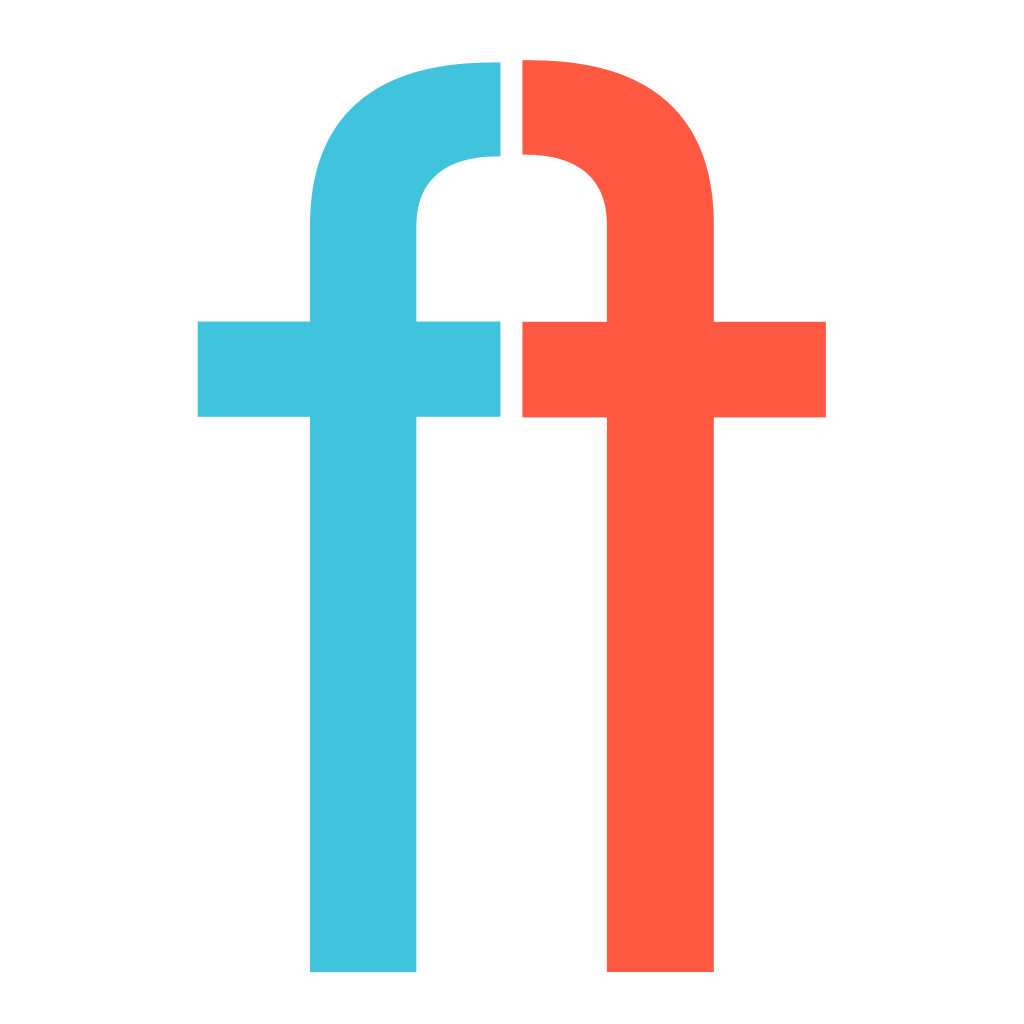1. Setup Slack integration
- Make sure you have admin access to your Slack team.
- Open Slack application, select your team's name and select Apps & Integrations.
![Screen_Shot_2017-01-31_at_3.53.31_PM]()
- Select "Build" in the upper right corner.
- Create or select appropriate application.
- Select "Incoming webhooks".
- Select a channel you want to post in and click "Add incoming WebHooks integration".
- Configure integration (optional) and save WebHook URL for future use.
2. Setup slash command
- Go to Slack configuration panel again.
- Select "Build" in the upper right corner.
- Select appropriate application.
- Select "Slash commands".
- Specify command name following the convention /build-proj_name-platform-configuration, e.g. /build-myproj-ios-qa
- Click "Add Slash Command Integration".
- Enter
http://macos.faifly.com:8181/slack-commands/trigger-buildas URL, add custom name and setup autocomplete. - Save the changes.
3. Setup Gitlab CI for the project
- Go to http://gitlab.faifly.com/ and select your project.
- Click "Setup CI" button.
- Copy-paste the following code:
stages:
- diawi
diawi_build:
stage: diawi
script:
- fastlane ios ${FASTLANE_CONFIGURATION} slack_response_url:"${SLACK_RESPONSE_URL}"
only:
- triggers- Click "Commit Changes".
- Go to project settings (in Gitlab) and select "Triggers".
- Add trigger.
- Make a note of new trigger's token and project's ID. Project ID can be found here:
![Screen_Shot_2017-01-30_at_18.34.45]()
- Go to Runners configuration.
- Find macOS runner and click "Enable for this project".
4. Configure the project
- Enable automatic signing.
- Go to Build Settings.
- Find
Code Signing IdentityField and selectiOS Distributionfor your distribution configuration. - Make sure
Development Teamis correctly selected for your distribution configuration. - Go to https://developer.apple.com/ and generate AdHoc provisioning profiles for your project and make sure you have a correct signing identity to use them.
5. Setup fastlane for the project.
- Run
fastlane initand follow the instructions. - Open
Fastfilefor editing and copy-paste the following code:
default_platform :ios
platform :ios do
before_all do
ENV["SLACK_URL"] = "http://slack_url.com"
clear_derived_data
end
error do |lane, exception|
slack(
message: exception.message,
success: false
)
end
lane :diawi_build do |options|
update_project_codesigning(path: "MyApp.xcodeproj", use_automatic_signing: false)
gym(scheme: "MyAppScheme", configuration: "Release", export_method: "ad-hoc", xcargs: "PROVISIONING_PROFILE_SPECIFIER='PROV_PROFILE_NAME'", output_name: "build.ipa")
sh("./diawi_resp.sh '#{options[:slack_response_url]}'")
end
end- Replace
http://slack_url.comwith your Webhook URL, created at step #1. - Replace
MyApp.xcodeprojwith your Xcode project's filename (even if you use workspace). - Replace
MyAppSchemewith your app's scheme name. - Make sure configuration name matches yours.
- Replace
PROV_PROFILE_NAMEwith your provisioning profile's name. - Copy this file to fastlane folder in your project's root: diawi_resp.sh
- (Optional) You may want to run
fastlane ios diawi_buildto make sure everything is setup correctly. - (Optional) If you have several build configurations, you need to copy-paste lane configuration and make appropriate changes. To sign with development profile, use export_method: "development".
- Commit those changes to the repository.
6. Export signing resources
- Open Keychain access application on your mac.
- Go to Certificates and find yours.
- Right-click on it and Export it.
- Expand the certificate and right-click on your name.
- Click
Export, save it somewhere appropriate and enter a password. - Go to https://developer.apple.com/ and download required provisioning profiles.
7. Setup our server configuration
- Connect to
vnc://macos.faifly.com(Ask someone from the management for the password). - Find
SlackBuilderConfiguration.pliston the desktop and open it for editing. - Based on other entries, setup yours one by specifying all the fields.
- Copy your signing resources to the server by dragging them on VNC's window.
- Install your signing resources and remove their files.
- Open Slack and run your slash command.
- Keep server window open until it prompts for keychain access. This happens only once per certificate access.
8. Automatic version increment
- Make sure automatic incremented is properly configured.
- Add Gitlab Pusher (gitlab_pusher) user to your repository. Make sure it has enough access rights to write to develop branch. If you don't have enough permissions for that - ask your supervisor.
- Add the following line to before_all section of fastfile:
sh("git remote add gitlab git@gitlab.faifly.com/group/proj.git || true")Replace the URL with SSH link to your repository.
- Add the following lines to the end of your lane's configuration:
sh("git commit -o ../Proj/Info.plist -m \"[ci skip] Incremented build version.\"")
sh("git push gitlab HEAD:develop")Replace Proj with your project's name. Make sure that is a correct path to your Info.plist file (keep in mind, that current directory is fastlane's folder).
- Commit those changes to the repository and test.